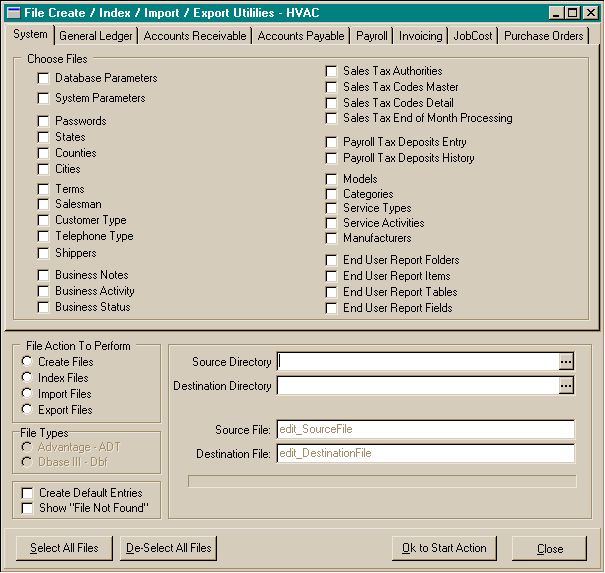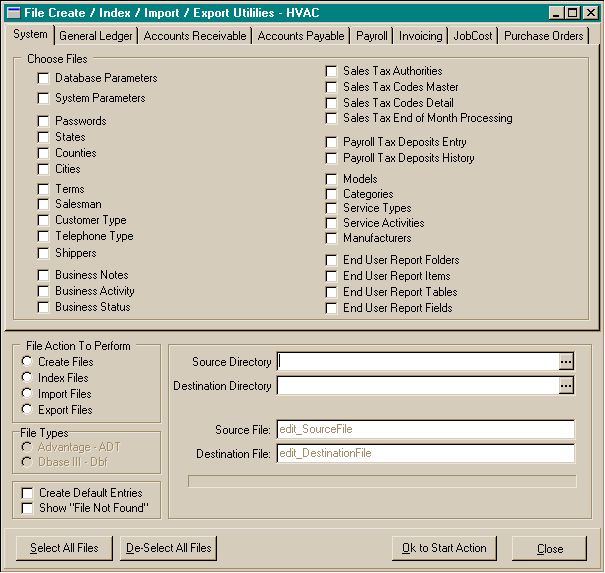File Utilities
The file utilities area is used to create new file structures, re-index files,
import data, and export data. Be very careful in using the file create function.
All file data can be totally erased in a matter of seconds, so caution is advised
when using this area. You may limit access to this area by allocating entry
thru the Password area.
The File Utilities Entry Screens
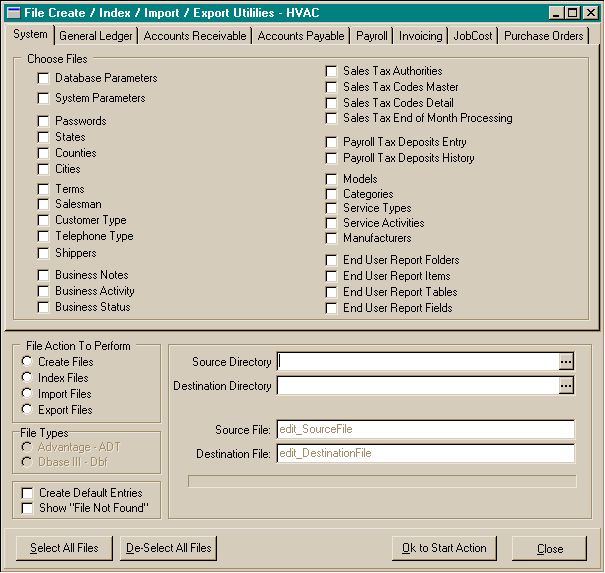
To
create / re-create file structures:
This procedure will create new file structures for the files chosen.
- From the main menu, choose the File menu option.
- From the File menu, choose the File Utilities menu option.
- Select the Create Files option in the File Action To Perform group box.
- Select the Advantage - ADT option in the File Types group box.
- Select the files to create by clicking on their file names. You may select
all files at one time by clicking on the Select All Files button. The Select
All Files will select all file in the system not just the files on the tab
shown.
- Choose the Ok To Start Action button to begin the file create procedure.
- A caution message will appear.
- Choose Ok to proceed with the procedure.
To
re-index files:
This procedure will create new compound index files ( .Adi ) for
the files selected.
- From the main menu, choose the File menu option.
- From the File menu, choose the File Utilities menu option.
- Select the Index Files option in the File Action To Perform group box.
- Select the files to create by clicking on their file names. You may select
all files at one time by clicking on the Select All Files button. The Select
All Files will select all file in the system not just the files on the tab
shown.
- Choose the Ok To Start Action button to begin the file index procedure.
- A caution message will appear.
- Choose Ok to proceed with the procedure.
To
import data into the accounting files:
This procedure will import data from files located in other directories
that have fiile structures similiar to the files chosen. The file type can be
either ADT or DBF.
- From the main menu, choose the File menu option.
- From the File menu, choose the File Utilities menu option.
- Select the Import Files option in the File Action To Perform group box.
- Select either the Advantage - ADT or the Dbase III option in the File Types
group box.
- Select the files to create by clicking on their file names. You may select
all files at one time by clicking on the Select All Files button. The Select
All Files will select all file in the system not just the files on the tab
shown. The file to be imported must be named the same as the accounting system
file.
- Choose the source directory where the data files to be imported reside.
- Choose the Ok To Start Action button to begin the file import procedure.
- A caution message will appear.
- Choose Ok to proceed with the procedure.
To
export data from the accounting files:
This procedure will export data from the accounting files to file
located in the directory chosen as the export directory. The exported data will
be in files created of the same name as the originating accounting system data
files. The file type can be either ADT or DBF.
- From the main menu, choose the File menu option.
- From the File menu, choose the File Utilities menu option.
- Select the Import Files option in the File Action To Perform group box.
- Select either the Advantage - ADT or the Dbase III option in the File Types
group box.
- Select the files to create by clicking on their file names. You may select
all files at one time by clicking on the Select All Files button. The Select
All Files will select all file in the system not just the files on the tab
shown. The file to be exported will be named the same as the accounting system
file.
- Choose the destination directory where the data files will be exported to.
- Choose the Ok To Start Action button to begin the file export procedure.
- A caution message will appear.
- Choose Ok to proceed with the procedure.